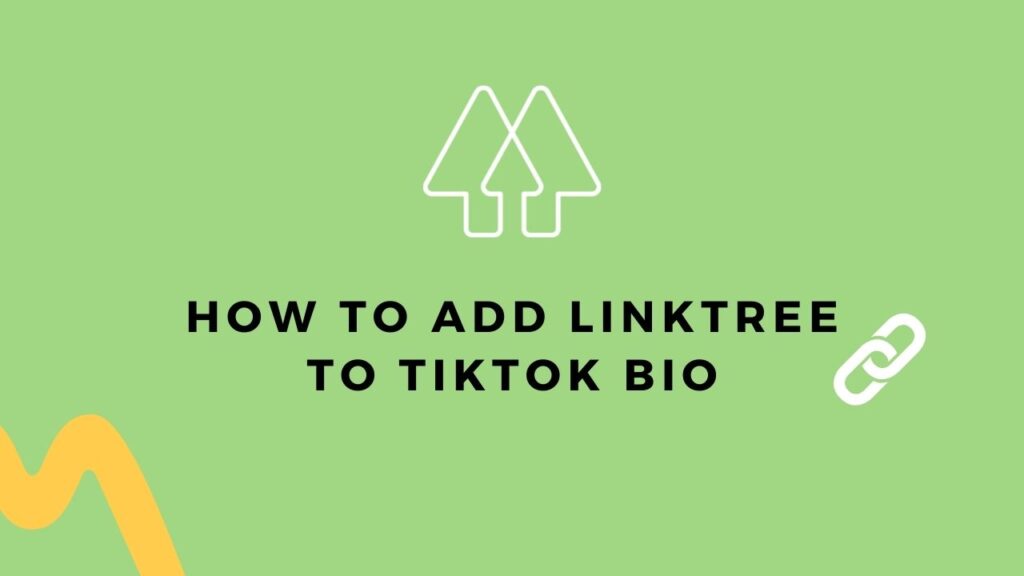
Linktree is a tool that can give you one link for all the website links you have. This means that you can use one link to promote all the content on your website. This has the benefit of being easy to update and maintain. It helps you build a link profile that is attractive to your fans. Furthermore adding a Linktree to your bio makes it easier for your followers to find your social media profiles and websites. It’s like having a website homepage that directs people to your other social media channels and websites. Today, I’m going to show you how to add Linktree to the TikTok bio.
Table of Contents
What Does “Link In Bio” Mean?
It started with Instagram which doesn’t allow you to put URLs in posts. So that means that if you click on someone’s post on Instagram or TikTok. There isn’t an option to put a link in there that anyone can click. But social media platforms do allow you to put a link in your bio to drive traffic. It’s a way to promote your content.
Not everyone is satisfied with only one link from a source. In fact, some people want other places or links that they can direct people to. These days “link in bio” inspired websites and services become more popular. With the help of a “link in bio” tool you can promote all your content in one single place.
Steps On How To Add Linktree To TikTok Bio
Register On Linktree for Free
It is quite easy to register yourself on Linktree. You can choose either a free or Pro Linktree account. The pro account costs six dollars per month. In addition to that, it shows you analytics of the links and gives you extra features as well. But you can use a free account for a lifetime.
Here are the steps to follow:
- First, open up your browser. Then search for Linktree and tap on the first result.
- Now, Sign up for free.
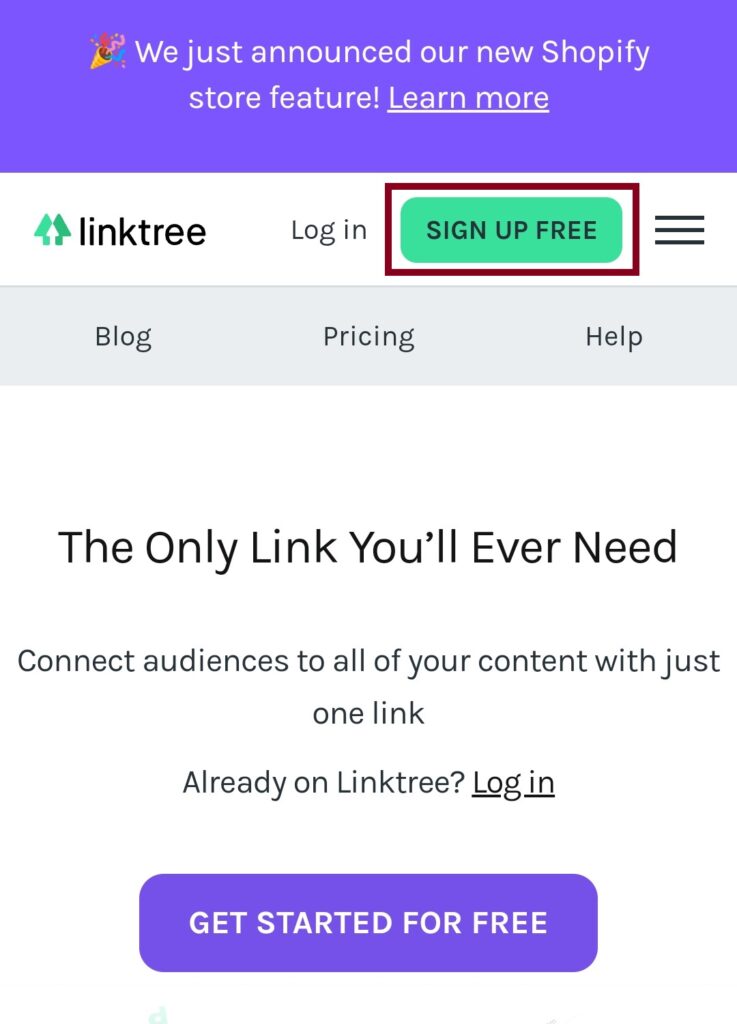
- Type in your username, email, and password. After that, check the square box and tap on “Sign up with email.”
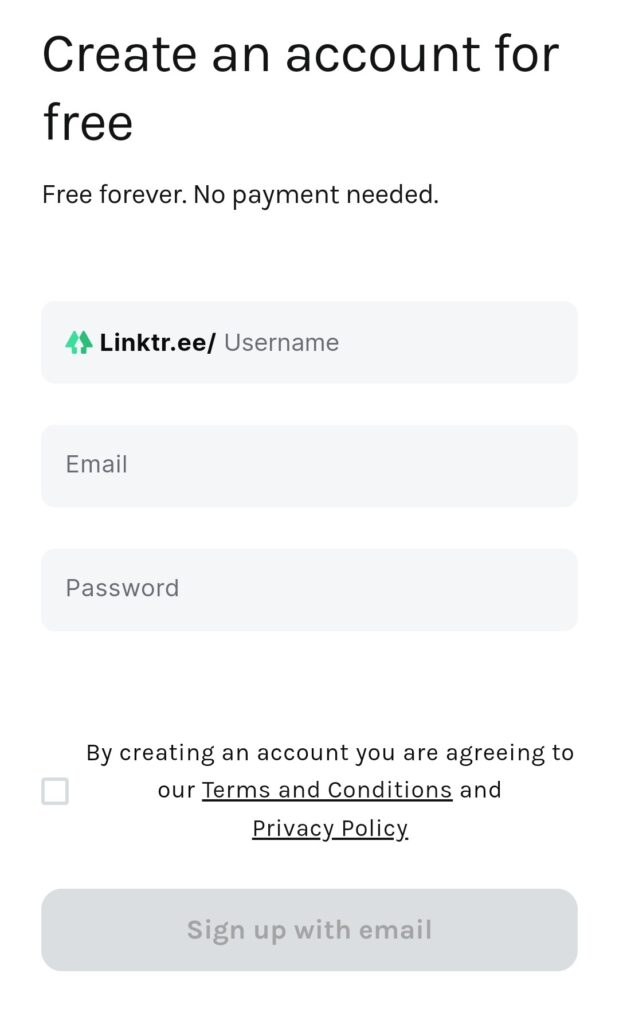
- Enter your name and tap on continue. After that choose your category then verify you’re not a robot and hit continue.
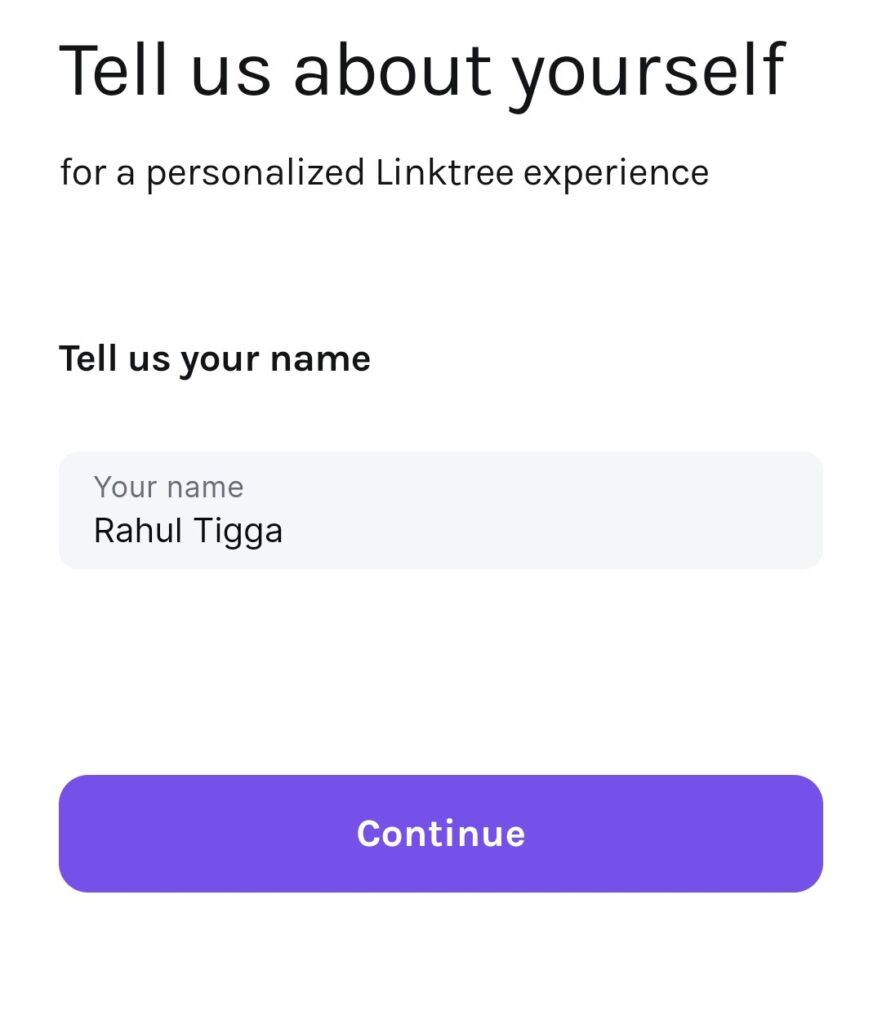
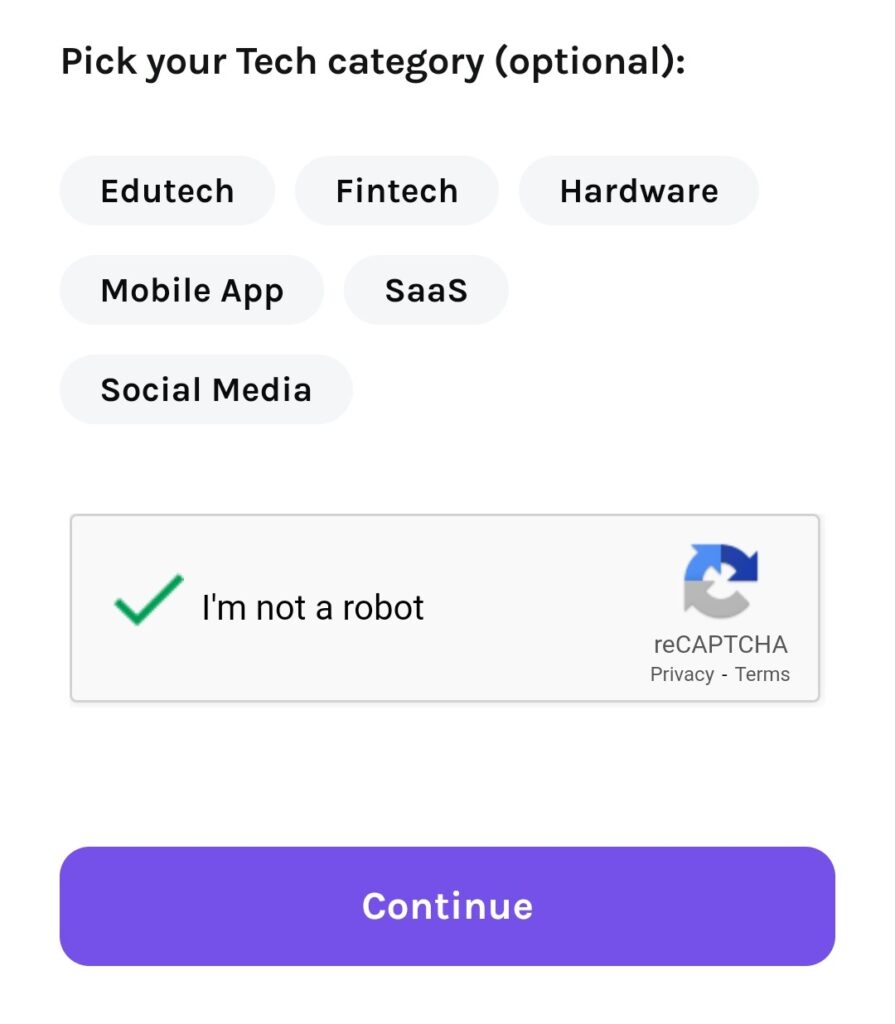
- Choose your plan with the free version then tap on “Sign up for Free.”
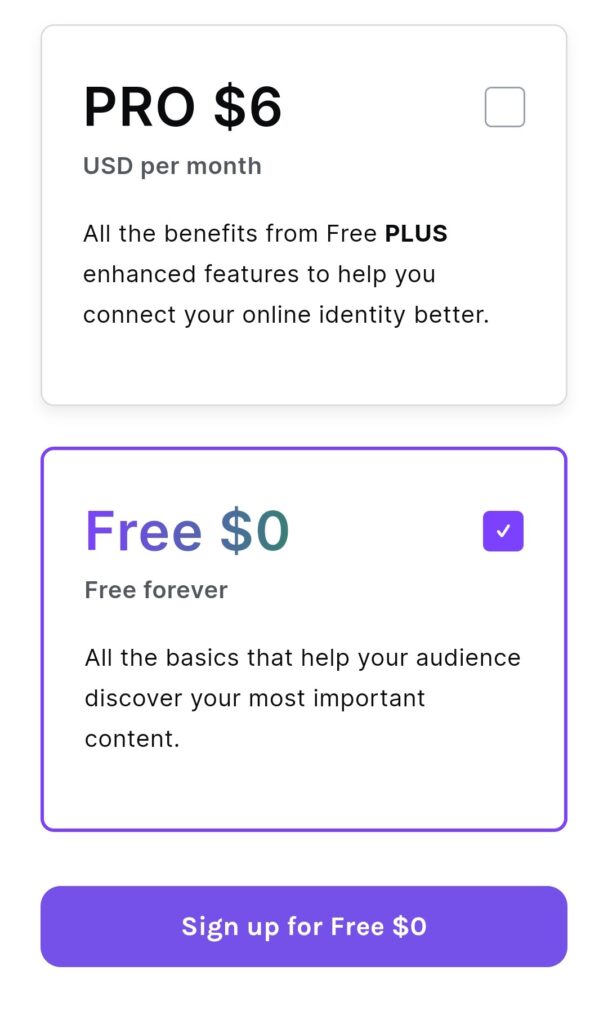
- At last, verify your email to access Linktree.
Set Up A Linktree Page
Now that you have registered yourself on Linktree. You’ll be brought back to the Linktree dashboard. Where you’ll be able to set up your links. Here’s how you can do it:
- Tap on Add New Link.
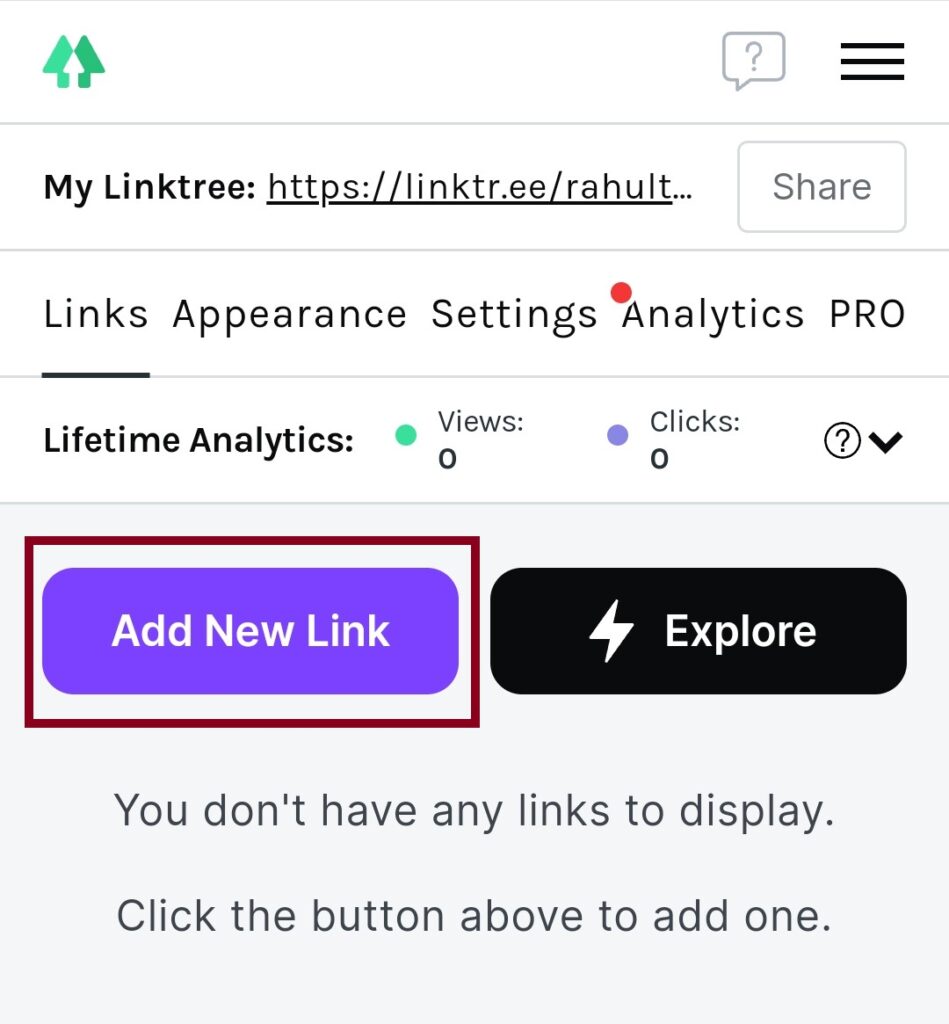
- Then type in a title for your link.
- Type in or paste the URL you want to add.
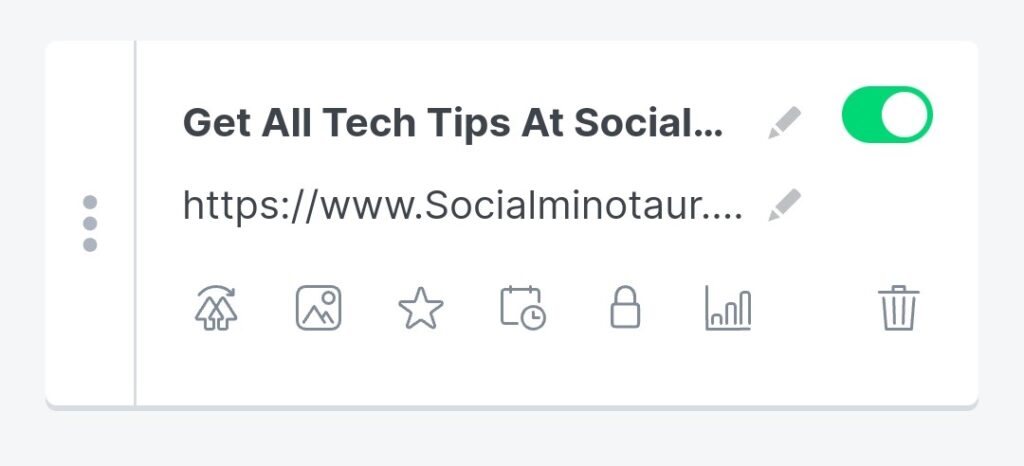
- You can continue adding as many links and headers as you’d like.
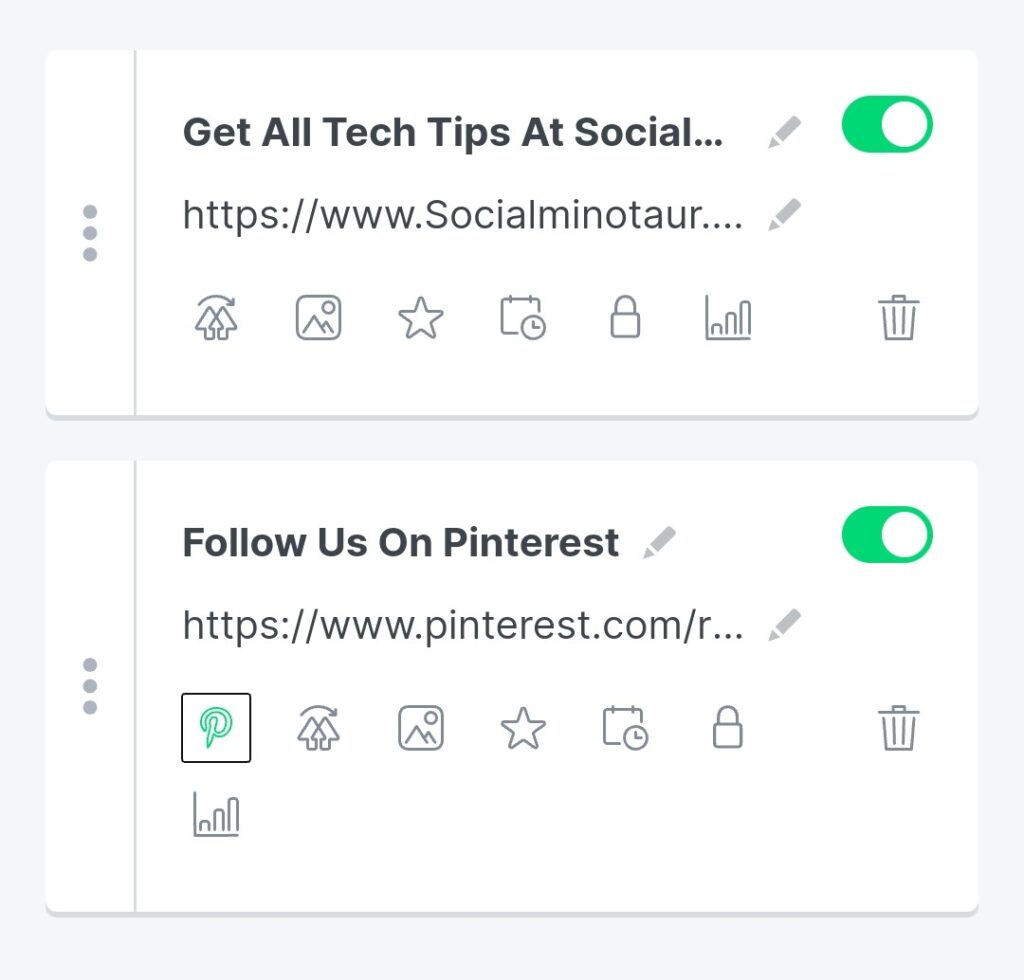
- Next, edit the design of your Linktree page. Scroll down and choose a theme.
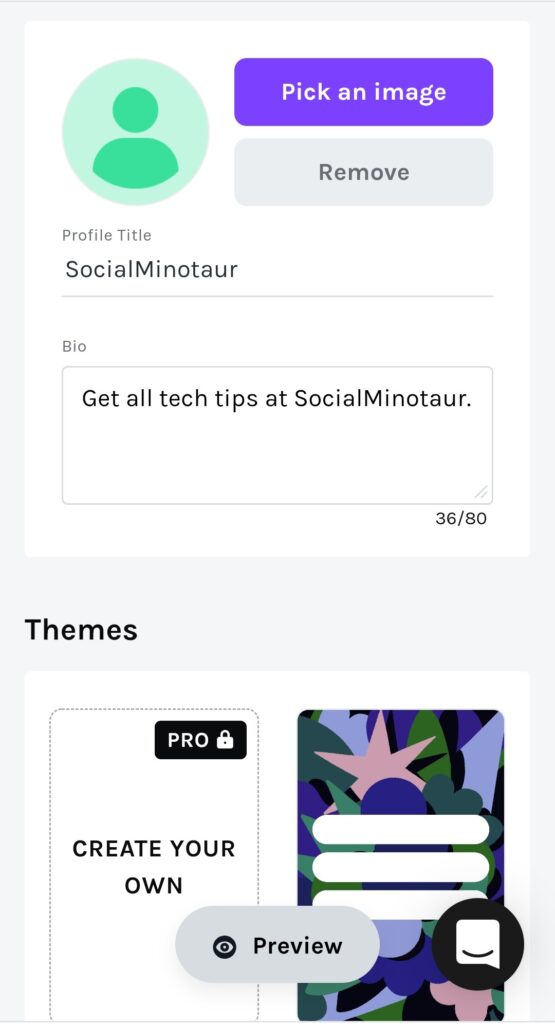
- Now, tap on Settings at the top. Where you can add your social media links.
- Tap on Share at the top of the Linktree. Copy the Linktree link.
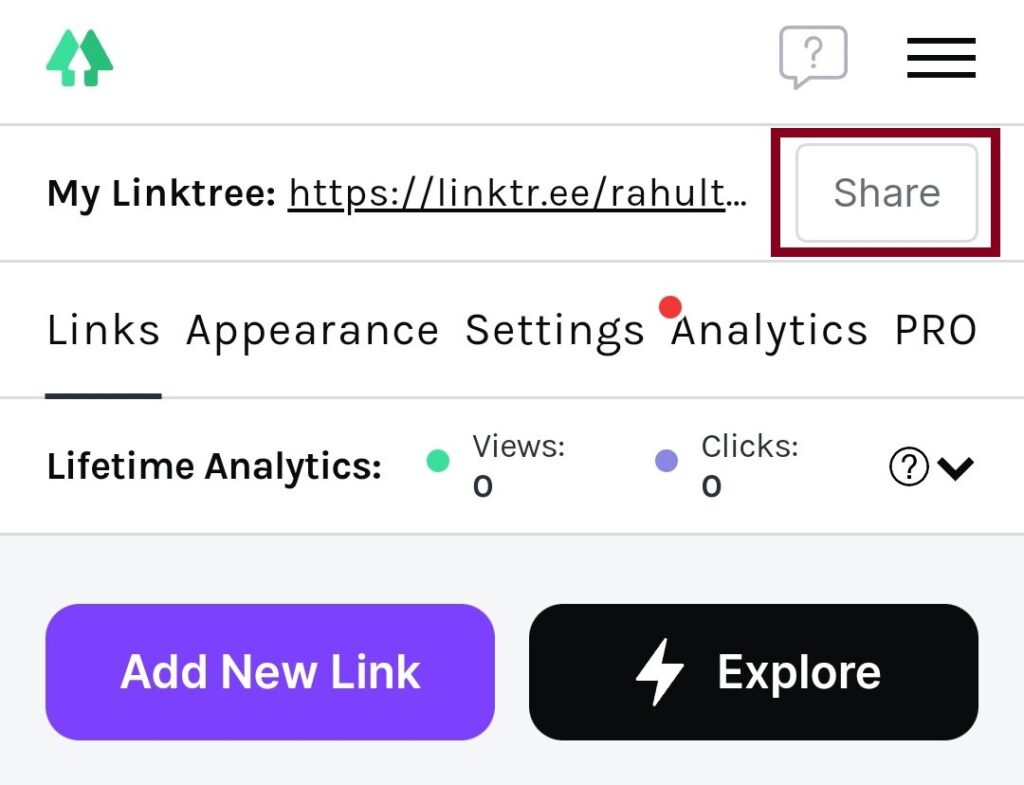
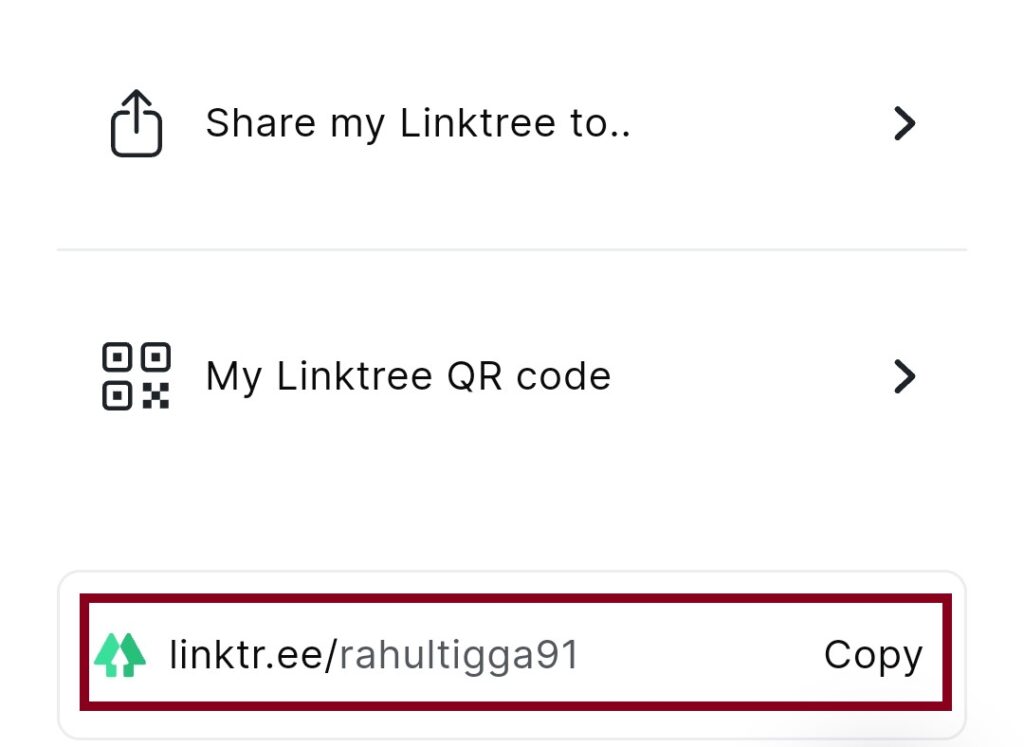
Once you’ve customized your Linktree page tap on your Linktree URL at the top to see how it looks. Test out each of your links to make sure your URLs working fine. If everything seems fine then go ahead and add your Linktree to TikTok.
Switch Personal To a Business Account
- First, open up the TikTok app. Then tap on the profile icon.

- Now tap on the three dots in the top right corner and hit Manage Account.
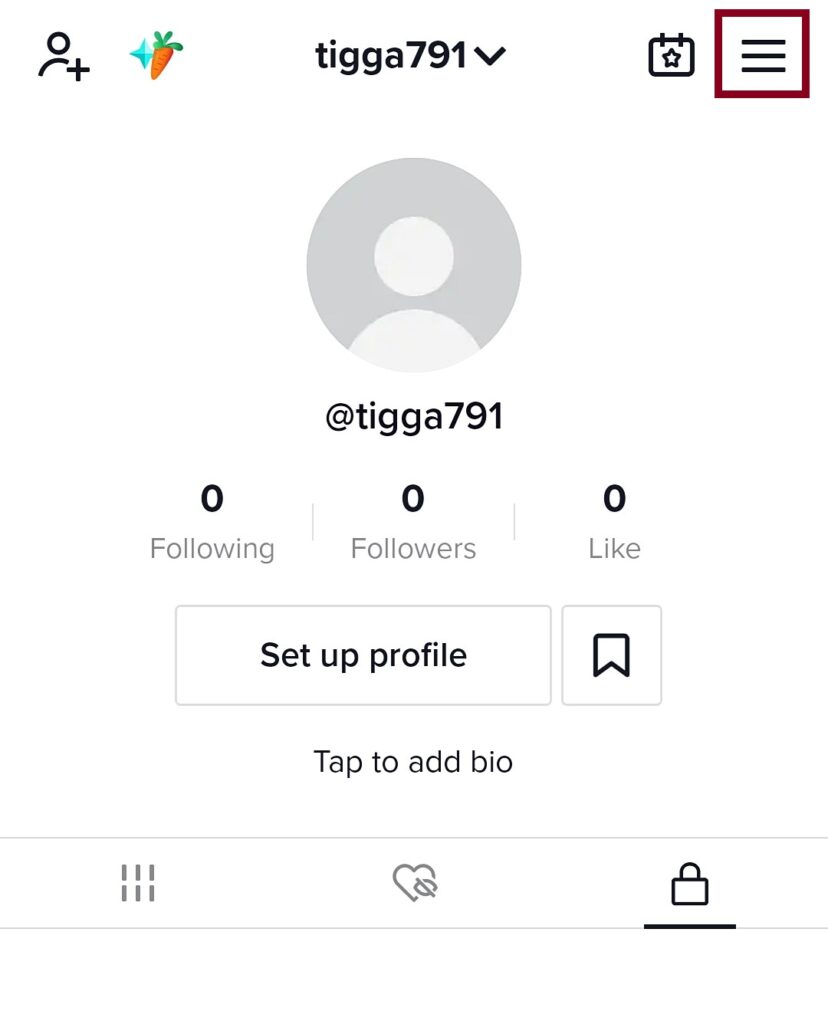
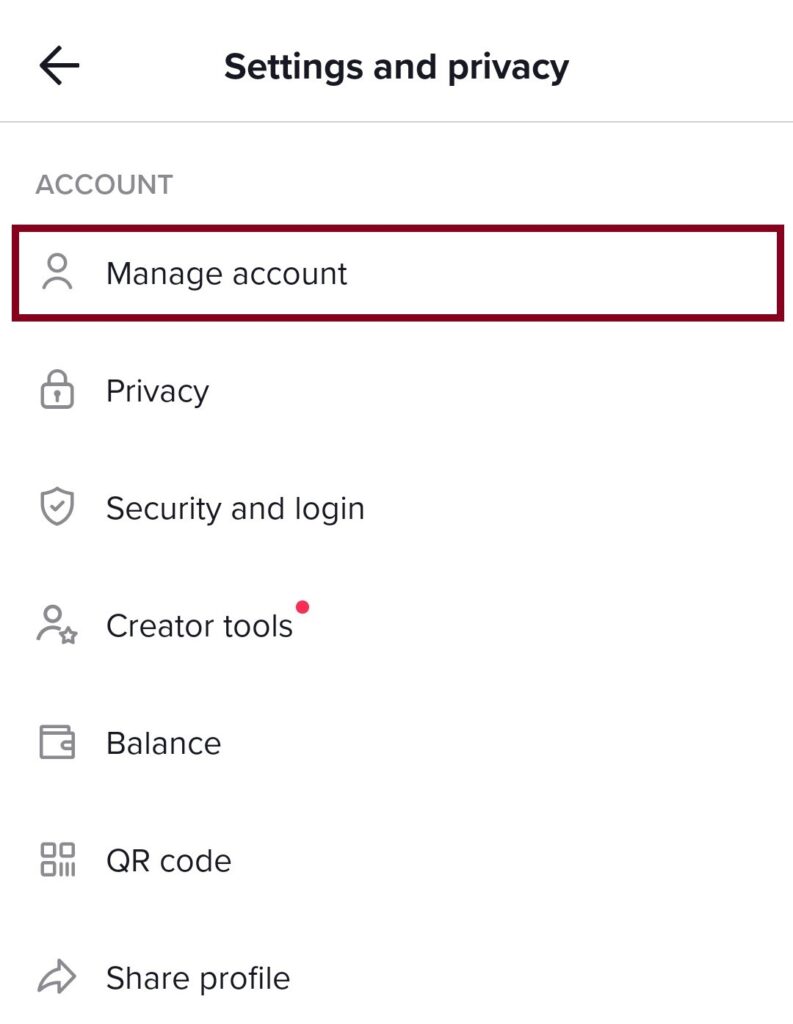
- Under manage account menu tap on “Switch to Business Account.”
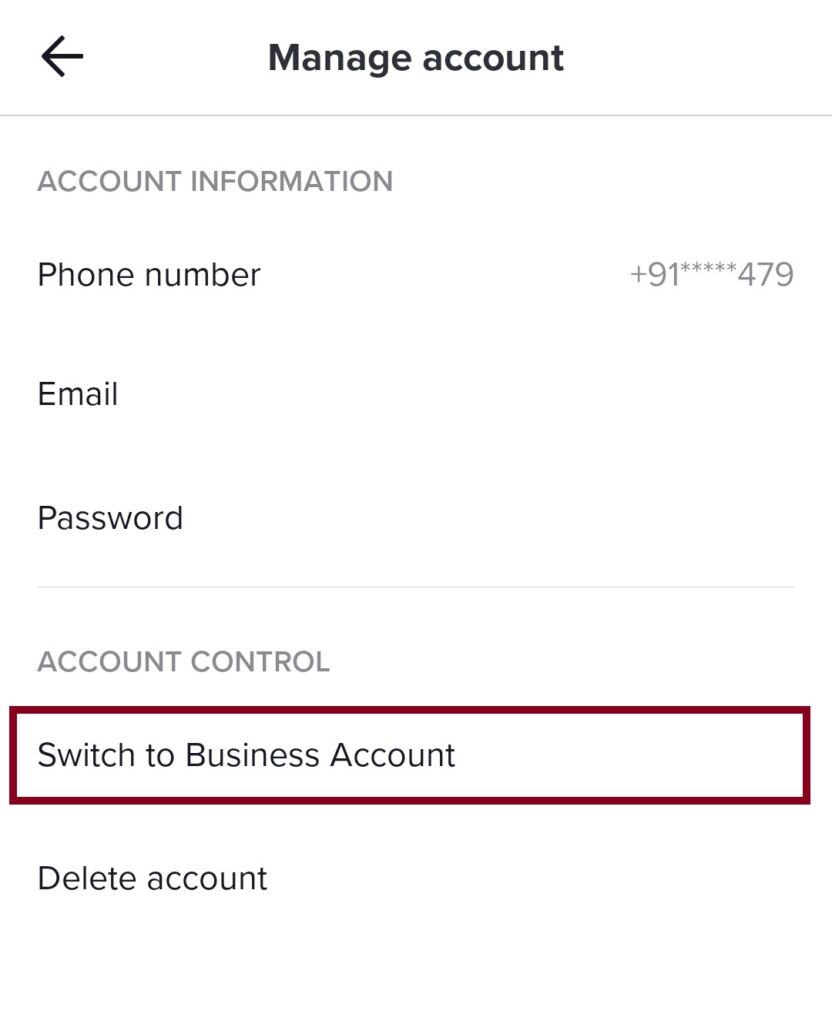
- Next, choose your category. Done!
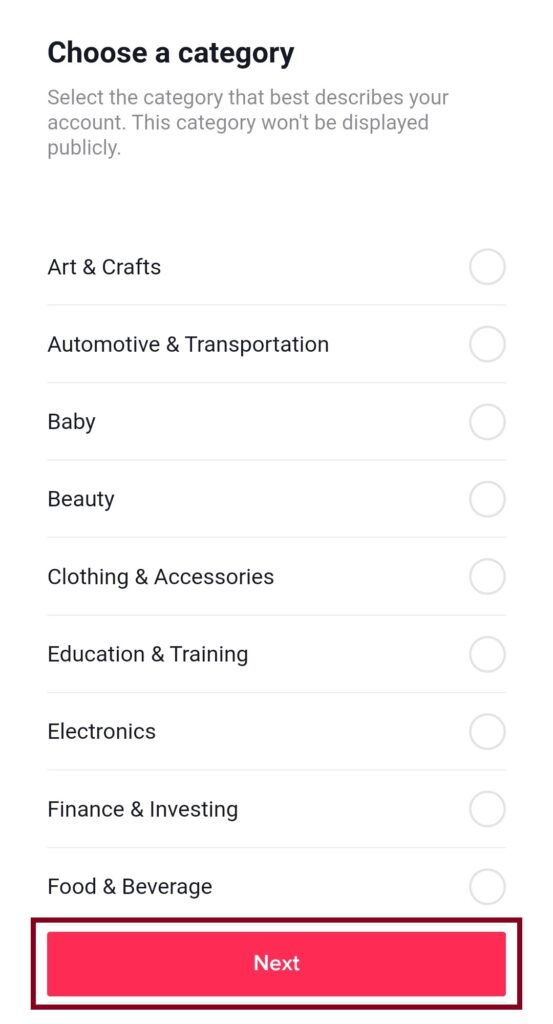
Once you change your account type to business, you’ll be able to add a business website and email to your profile.
Add Linktree Link To TikTok
To add a Linktree Link To TikTok bio you have to switch from a normal account to a business account. Once you’ve done that you’ll be able to add a clickable link to your TikTok bio.
- Open up your TikTok app.
- Tap on the little profile icon at the bottom right corner.

- Go to edit profile and tap on “add your website.”
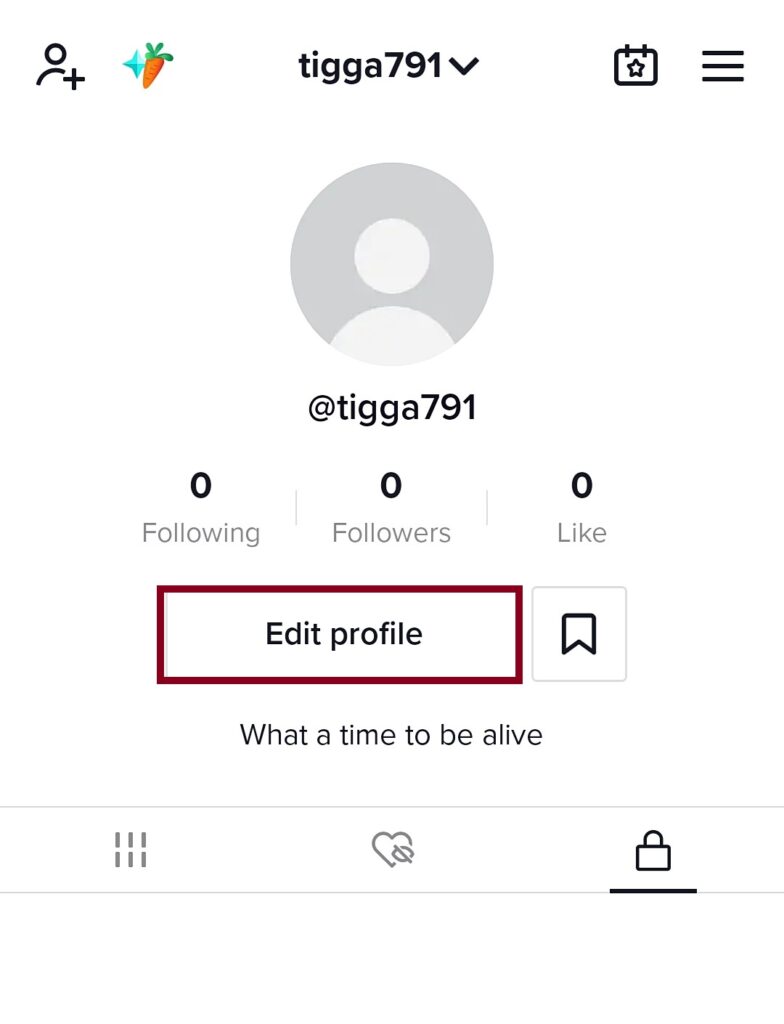
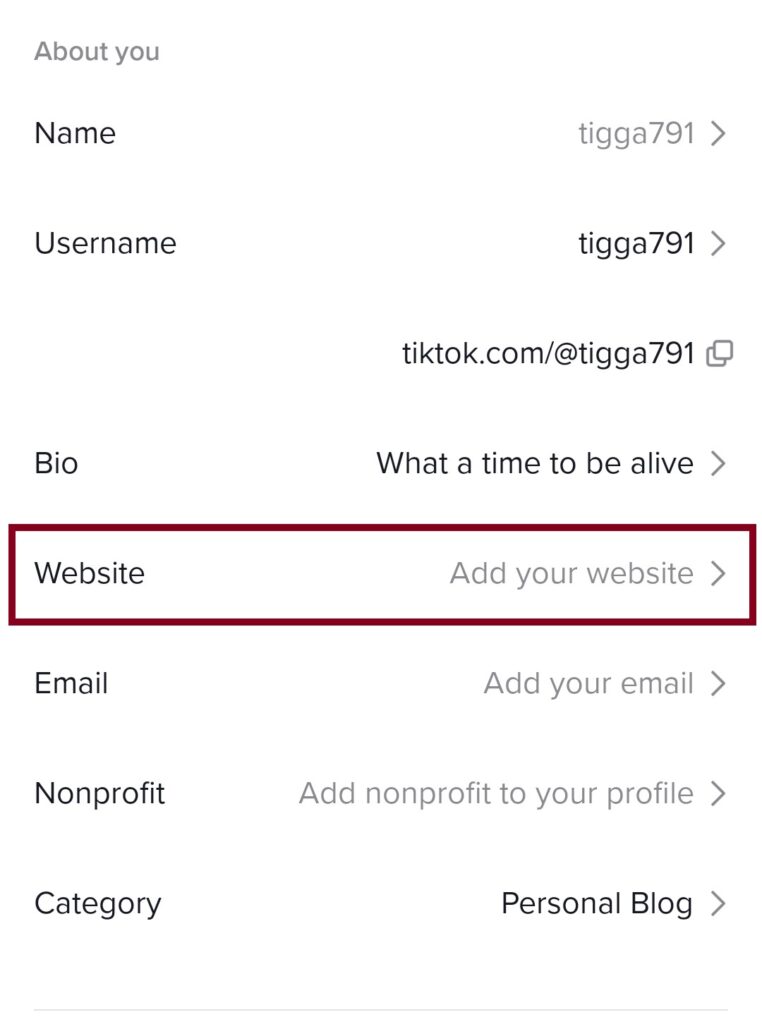
- Paste your Linktree link and hit save.
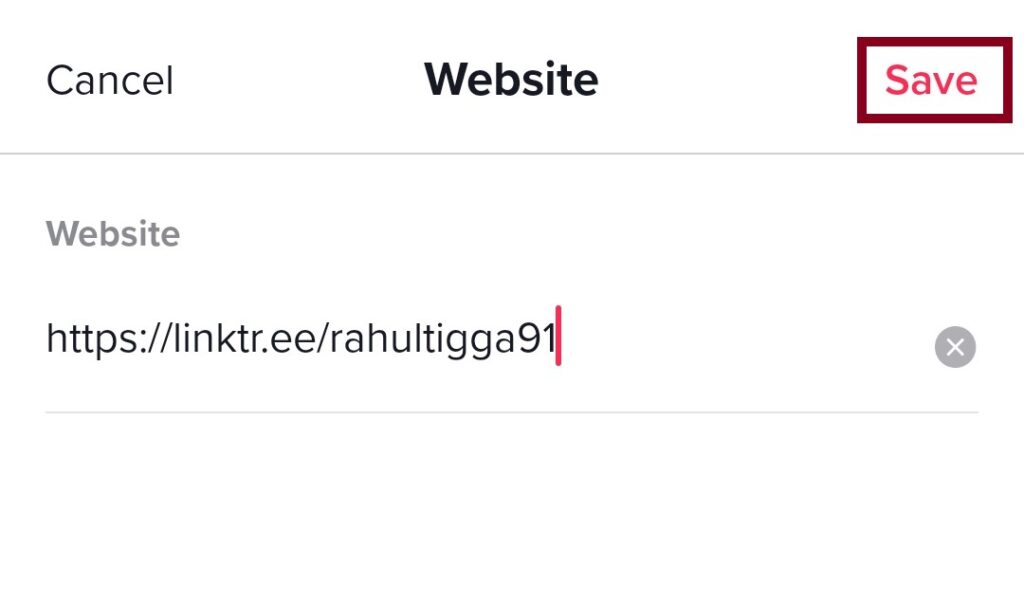
How To Add a Link To a TikTok Bio Without a Business Account
It can be hard to know where to start when it comes to building your TikTok brand. But the question here is can we add links without a business account? Yes, we can add links on TikTok. But TikTok only gives us the option to put links for Instagram and YouTube.
If you want to add a custom link to your bio then you must switch to a business account.
Why Can’t I Add Linktree To TikTok?
It happens when you haven’t switched your account to a business account. So when you create a new TikTok account it is set to a personal account by default. It doesn’t give you the ability to add a clickable link. TikTok still allows you to put links in your bio if you haven’t switched to a business account. However, it wouldn’t be a clickable link.
So once you enable your business account you will have the “link in bio” option. Where you can add a Linktree link to your bio. Through that, you can redirect your followers to different platforms.
Read Also: Best Linktree Alternatives For Social Media Marketing
Can I Add Links To TikTok Videos?
There is another opportunity for you to add a link to your TikTok Video. If you don’t have these features then make sure to update your app in the App Store. If you still don’t have this feature then be patient. Sometimes these updates are being rolled in small batches.
As if now you can add three types of links that are TripAdvisor, Wikipedia, and Yelp. You cannot add a link to your website or landing pages. But there are different types of lists that you can add. If you have a local business like a restaurant then it can be huge for you. Because you can drive a lot of traffic from TikTok to your pages.
Final Thoughts
These are the steps you can follow to add the Linktree link to your TikTok bio. It’s a quite handy feature to add multiple links to a single platform. Because one link does it all. It will certainly give you exposure to your other platforms.
I hope this article is helpful! Let me know your thoughts in the comment section below.
