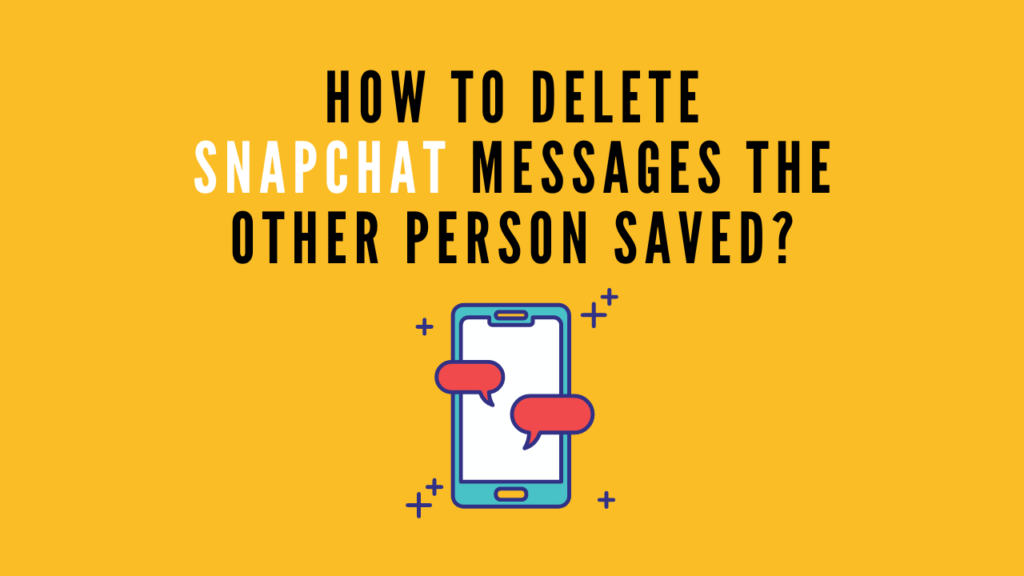
Have you ever sent the wrong text to the wrong person on Snapchat? If your answer is yes, then you are not alone.
Snapchat is a very popular smartphone app among teenagers. There are times when you may want to simply get rid of Snapchat messages that you have sent to other people.
Whatever your reason is, I’ll show you how to delete Snapchat messages the other person saved. So let’s jump in.
Table of Contents
Can You Delete Snapchat Message Saved By Other Person?
Snapchat luckily provides a way to delete messages from the other end. In most cases, this feature can be a lifesaver for you. You will be able to delete messages that you’ve sent but it wouldn’t work if messages were sent from the other end.
Reasons To Delete Snapchat Messages
There are many reasons why people need to delete messages from Snapchat. Here are some of the reasons:
- You have sent a message to the wrong person.
- You think that your message contains typos or other mistakes that you want to correct.
- You simply think that your message may contain sensitive information that you want to delete.
- And many other reasons.
How To Delete Snapchat Messages The Other Person Saved?
Follow the instructions below to find out how you can remove your messages that have been saved by someone else:
First, Open Your Snapchat Chat
- Open the Snapchat app on your phone and go to the chat section.
- Open the chat that you want to remove.
- To unsave a message, tap on the message and hold it for seconds until you see “unsave” menu pop-up. Click on “unsave” to unsave a message.
This feature only applies to you, not the other person. So, if your chat friend didn’t manage to save the messages, they will get deleted automatically after 24 hours.
However, if the other person managed to save the messages, the messages will still be visible to them. As long as that person saves the messages, they will not get removed from the chat. In order to make the message disappears after 24 hours, you and your chat partner should not save the messages.
Tap and Hold The Messages For a Few Seconds And Choose “Delete”
- Now the next step to do is to tap and hold the message for a few seconds until a menu pop ups.
- The menu options are Unsave in chat, Snap, Copy, Reply, and Delete. Choose the “Delete” option.
When A Pop Up Message Appears, Tap “Okay”
- When Snapchat displays a popup message, tap on “Learn More”. This Pop Up appears when you use the “Delete” option for the first time.
- Click “Okay” to remove the chat from your end as well as the other person’s end.
You need to keep in mind that you can only delete messages that you sent, not messages sent by others.
Tap “Delete” and Wait For Snapchat Notification.
After you tap on the “Delete” button, Snapchat will remove your message from the chat.
However, Snapchat will notify the other person that you have removed your message. The deleted message will be replaced with a “You deleted a chat” notice. Both you and the other person can see it. If you delete messages from a group chat, all of the members can tell that you have deleted your message because of the deletion notice.
Does Snapchat Save Chat History?
By default, your Snaps and Chats will be automatically deleted from the Snapchat servers once they detect they’ve been opened by all recipients or have expired. Apart from this story posts can stay longer on the servers.
Also Read: How To Mass Delete Snapchat Friends?
Final Thought
It’s one of the cool features which can help you get away from an embarrassing situation. People tend to send some weird stuff to one another and end up in a bad situation. However, you can manage to prevail in this situation where Snapchat gives you the ability to delete messages that the other person saved. To do so follow my step by step guide and in no time you’ll be free from your burden.
Hope this article will help you. If you have doubts or suggestions then you can let me know in the comment.
