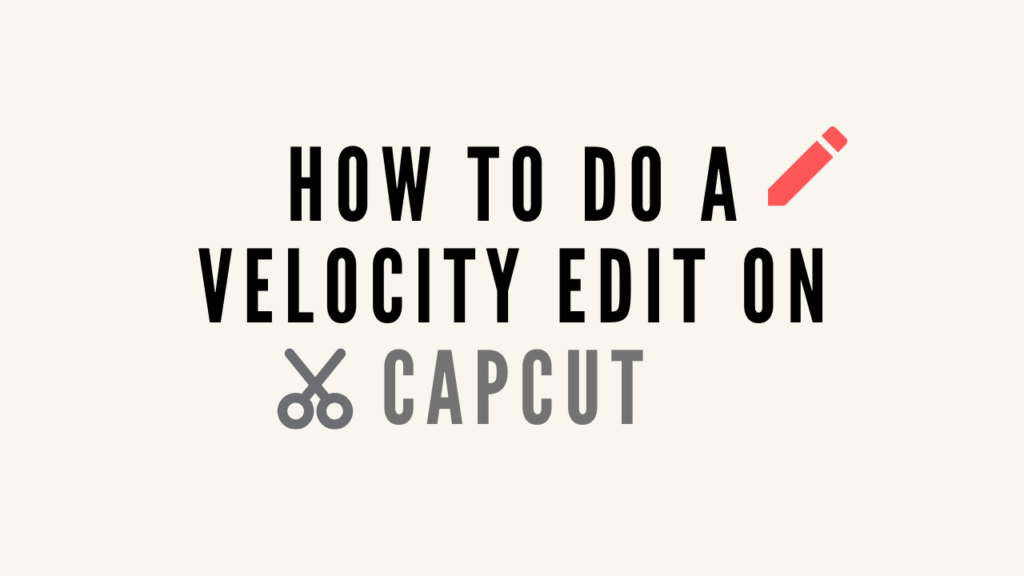
CapCut is a free and easy to use video editor for the creation, editing, and sharing of videos. You can use it to create videos for YouTube, Instagram, Facebook, and other platforms. It is one of the most customizable video editors available. It has a ton of special effects and filters, a music editor, and a lot more. But today I’ll be showing you how to do a velocity edit on CapCut.
Table of Contents
What Is Velocity Edit?
Velocity is a video editing technique that allows you to speed up or slow down video without affecting the pitch. This is useful for creating hyper-lapses, or making video clips fit together even when they were shot at different speeds.
How To Do a Simple Velocity edit
- First, create a new project in your latest version of the cap cut app.
- Then add a video that you want to edit.
- Tap on Edit at the bottom right hand corner to open up the menu.
- Now tap on speed. You’ll see two options where you need to tap on the curve.
- Go ahead and tap on a custom curve to change the speed of the video.
- Once you select the custom curve tap on edit.
- Now you’ll see a graph where you find 5 beats to edit the speed.
- You can slide these points upwards to increase the speed of the video. To make it faster slide upward till 9.9x.
- You can slide one of the points downwards to make the video slow down. To make it slow slide down till 0.1x.
- At last, go ahead and tap on the tick button to apply the velocity effects on your video. Then you can export your video and upload it on TikTok.
Also Read: How To Change The Speed Of A Slideshow On TikTok
How to Make a Velocity Edit on CapCut Using Flash Effect
- The first step is to create a new project in the CapCut application.
- Then add the video that you will edit and remove the CapCut watermark first. Now add a song or music.
- Next, create beat marks on the music you’ve added. To do that just go to the match cut menu at the bottom.
- Now cut the video across all the sun beats you’ve marked.
- At this point, it’s time for you to edit the speed of this video with the velocity technique.
- To do that tap the second video layer on the timeline and select the speed menu. Then choose the curve option and choose a custom curve type. So you can edit the speed of the video the way you want.
- Then tap on edit. There are five beat points given by CapCut. Slide one of the points upwards to increase the speed of the video. Or slide one of the beat points downwards to make the video slow.
- Tap on the tick button to apply velocity effects. Now do that through the third, fourth, and fifth video layer, and so on until the last.
Add Flash Effect
- In the next step, we will give a flash effect to each intersection of the video. To do this open the overlay menu. Tap on add overlay.
- Then add a white background. You can get a white background in the stock video.
- Place the white background starting from the intersection of the second video. Then enlarge it on your screen.
- Tap the overlay layer then open the splice menu and choose the overlay option. Now you just have to copy this white flash effect to all intersections of the video. In this section, you can actually use a CapCut transition effect called white flash.
- Next step we will add two effects to this video. To do this open the effects menu at the bottom and select the basic effect category.
- For the first effect find and select an effect called edge glow. Then extend the duration until the end of the video.
- For the second effect please find and add an effect called shake. However, place this effect starting at the intersection of the second video and adjust the duration. Next, you just have to copy the shake effect to all other video intersections.
Is There An Auto Velocity Effect on CapCut?
Yes, there is an Auto Velocity effect on CapCut. The developer recently added this feature to the app. Where creators can easily use this effect on their videos. Auto Velocity is perfect for beginners who find traditional Velocity Effect difficult.
So wait no more download the app and start creating your own Velocity videos.
How To Add Auto Velocity On CapCut?
Auto Velocity is a new app feature that CapCut added back in February 2022. Now it will be much easier to create a Velocity video on CapCut. Everyone knows that the Velocity effect is an evergreen effect for the creator. It adds style and finesse to the video which every individual loves to see. Here’s how to do Auto Velocity In CapCut:
- First, open the app and tap on a new project.
- Now from your gallery choose the video that you want to edit. To do so tap on the video to select and hit add.
- On your timeline tap on the video. After that, scroll left at the bottom and tap on “Style.”
- Under the Style menu, you’ll see the Auto Velocity effect. So go ahead and tap on it and click the check icon at the bottom. That’s it!
Final Thoughts
It is easy and fun to do a Velocity Edit on CapCut. Follow the steps above to do it. If you have any doubts let me know in the comments below!
