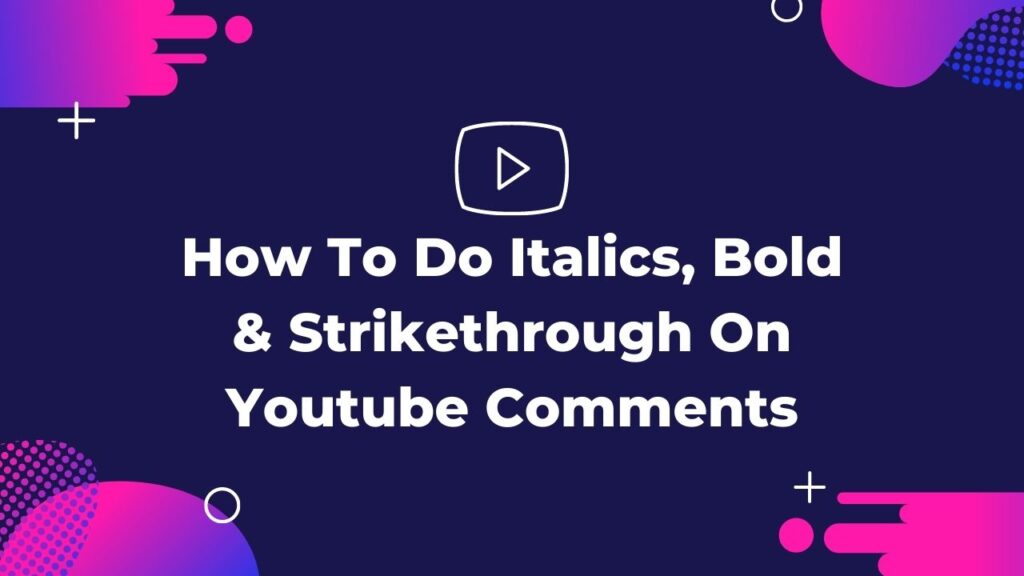
When you’re marketing online you need to find every way possible to get more eyes to notice your content. Now everyone knows YouTube doesn’t give any formatting options to customize comments. But YouTube allows us to comment in different formats with required symbols. In this post, I’m going to tell you some tricks on how to do italics on YouTube comments. You can make your comments Bold and italic with this trick. You can even make separate words with bold and italic not the whole sentence.
What’s beneficial for doing that? as a creator, you are more likely to have your comments stand out on YouTube. Because you don’t want your comments to be lost in all these comments that kind of look the same. By making it bold or italic you can stand out in the comment section.
Table of Contents
How To Write A Comment In BOLD On YouTube
So you just need to remember three characters that allow you to comment in those formats. If you want to comment in bold you just need to remember an asterisk (*). In order to type a comment on Bold, we enclose words within an asterisk. First, type star and add your comment, and then close with the star. Here’s an example:
Write your comment in *BOLD* on YouTube.
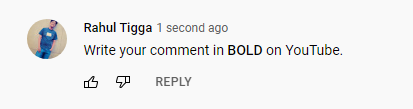
In this comment, I have only enclosed the word BOLD and the rest of the sentence is normal.
How To Write A Comment In Italic On YouTube
It is the same as Bold. If you use underscore (_) it will comment in italic. So whatever you type after the underscore is going to comment in italics. You can also enclose a small part of your comment with an underscore to make it italics.
_This text is in Italics_
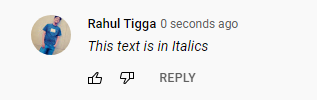
How To Write Strikethrough Comment On YouTube
If you make use of the hyphen (-) sign then it’s gonna comment in strikethrough. In order to comment with strikethrough format, type a hyphen and add your comment and close it with a hyphen.
This content is -very- very helpful.
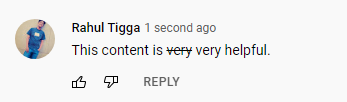
How To Write A Comment In Bold, Italics & Strikethrough All together in One Comment
It’s amazing that you can also use these three characters together to create your own comment. Which can be Bold Italic as well as Strikethrough all three in one.
Use Italics as well as Strikethrough
If you want to do italics as well as strikethrough then you have to use both underscore and hyphen. Just make sure the order is actually reversed while ending the sequence.
_-SocialMinotaur-_
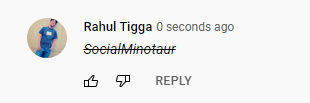
Also Read: How To Resume YouTube Processing Abandoned Video
Bonus Tip: How To Do Italics, Bold & Strikethrough With TubeBuddy
Here’s another method for you to do Italics, Bold & Strikethrough on YouTube comments. Sometimes when commenting on YouTube you want to show more emotion in what you write. I’m gonna show you exactly how to do it. Well, this is only available on YouTube.com unfortunately you can’t do this on the mobile app. So you have to comment using a computer on YouTube.com.
With TubeBuddy’s FREE comment formatting tool. You can use the built in YouTube formatting options to customize your comment. You don’t have to memorize YouTube’s custom formatting options to write your comment. So you can type out what you want and the way you want it!
How To Use TubeBuddy To Do Italics, Bold & Strikethrough
To use this free tool. First, install the TubeBuddy extension on your browser. Then sign in with your YouTube account to access TubeBuddy.
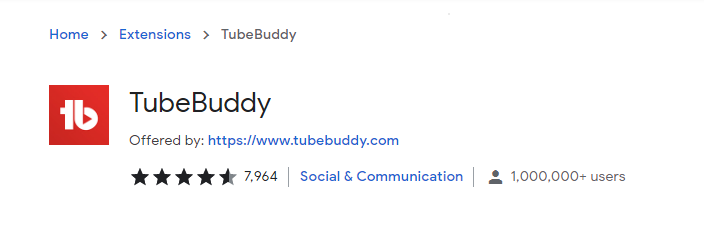
You can access this feature from the YouTube Comment page. First, click on the TubeBuddy drop down menu, and then click on the comment section.
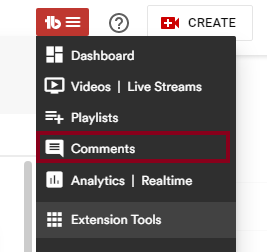
You can also access TubeBuddy’s Comment formatting on ANY video’s watch page. Whether it’s your own video or someone else’s.
Once you start typing a comment or reply you’ll get formatting options below the comment section. These will be applied as you select them.
You can make your comment bold, italicized, and strikethrough it. Or if you want to clear any of these effects click on crossed over T icon.
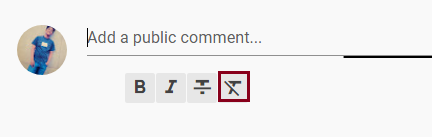
If I wanted to say THANK YOU in reply. Then first I would click on the bold icon then type in THANK YOU, and Thank You would be bold.
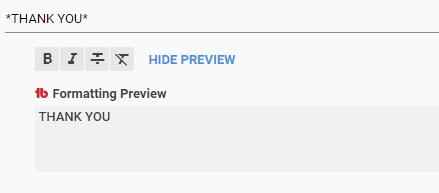
Let’s say you wanted to ITALICIZE the words you’ve bolded. In that case, just highlight the text, select italicize and it will be italicized as well.
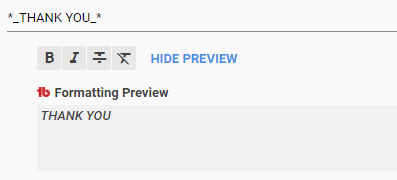
Final Thoughts
You could use these TubeBuddy’s comment formatting and a free emoji picker. To let your comments stand out and draw attention to your YouTube channel.
These options allow you to take more control and add more emotion to your comments to stand out on YouTube.
Please keep in mind you can only add things that YouTube supports in their formatting options!
