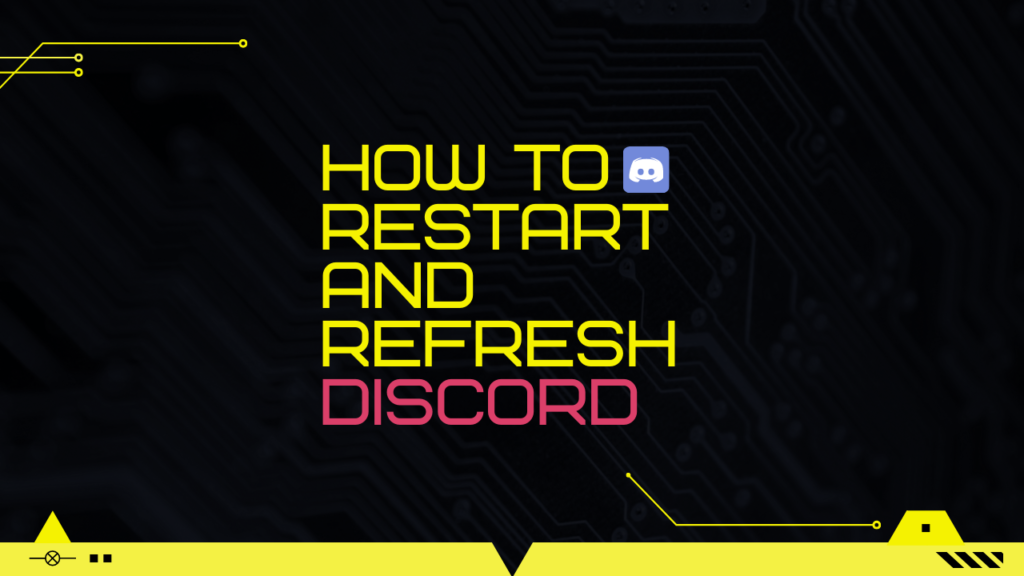
Discord is one of the best chatting apps for gamers out there. No doubt it’s packed with multiple features for its users. But you may face some glitches while you try to open up the app. I’m going to share the easiest and the fastest way to restart and refresh your discord application on a windows computer.
Table of Contents
Here Are The Ways To Restart Discord
Quit Discord From Your Taskbar
So the first one is the easiest one. On your Windows computer on the very right and bottom, you will see hidden icons. Click on the drop down menu and you will see the discord icon just make right click on it and choose quit discord. After that discord will be closed.
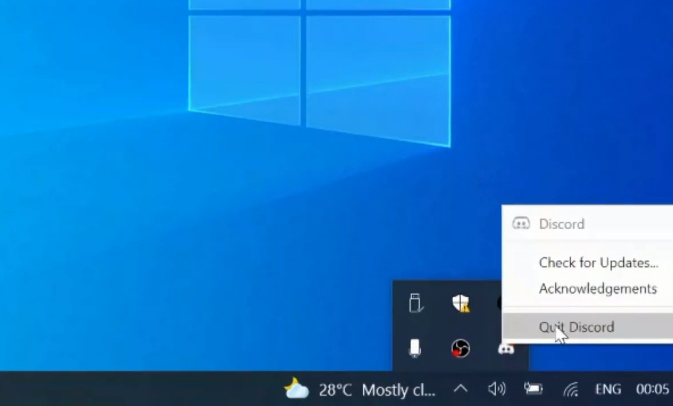
If you search again you can see it will be restarting. So if you have any loading problem with the computer application then it will definitely fix that problem. Alright, so this was the first way to fix the issue.
Quit Discord From the Task Manager
The second way is you can completely quit Discord with the task manager so right click on the taskbar and choose task manager. In the app section of the task manager, you will see Discord just click on it and then choose the end task. Discord will be closed now. If you have been facing any problem like discord is not opening. Then probably you need to completely close the discord application. So the chances are that some files of discord are running in the background and due to that discord may not work properly.
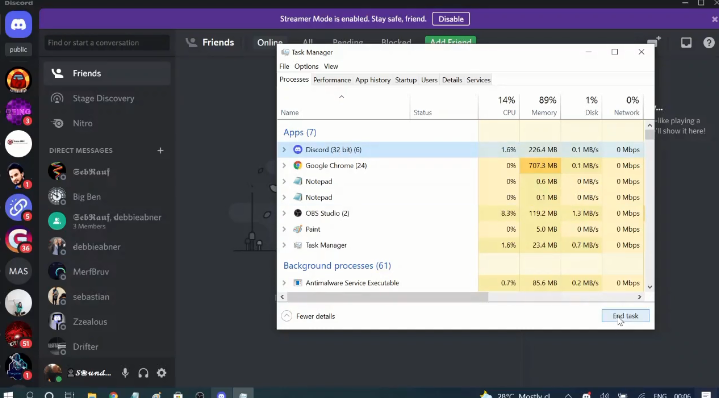
In the background process, you need to look for the discord file. In many cases, you might see some discord files run in the background process as well. If you see it then simply make click on it and then end the task. Now you need to end the task for all the discord files that you see. So once you’ve done that you can go again and launch the discord application.
It is the two easiest ways to restart your discord application. Now you can see after restarting it says all emotes successfully updated. This is the benefit of restarting the application.
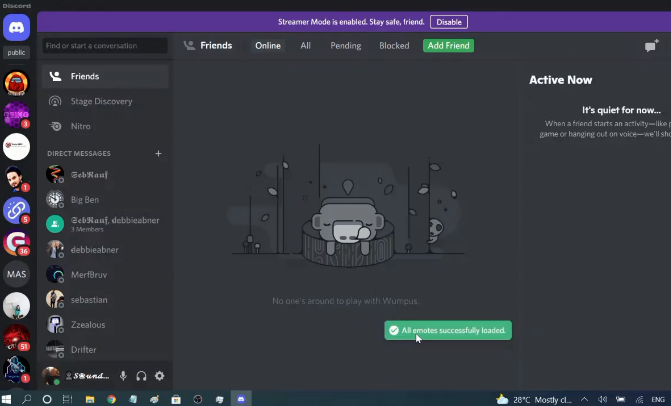
Reboot Your Computer
If nothing works for you then, at last, you can try to reboot your computer. If you reboot your computer it will make your apps run smoothly. Also, it will clear up the memory and stops different apps from running that eat RAM memory. It’s super easy to restart the computer. I guess everyone knows who are familiar with desktop computers. Here’s how you can do it:
- Click on the “Window’s icon” at the bottom left hand corner.
- Then click on the “Power” button.
- Now click on “Restart.”
- It will close all your apps and takes about 15-20 seconds.
How To Refresh Your Discord Application
Now if you want to refresh your discord application so there is another easiest way. If you do not want to go with the entire closing process completely. You just want to load some messages or you want to refresh the profile banner. Then, in that case, use the shortcut key to restart discord which is the CTRL+R key. So press the CTRL key and the letter R key to refresh your Discord application. On your Mac computer, you can use the Command plus R key to refresh the screen.
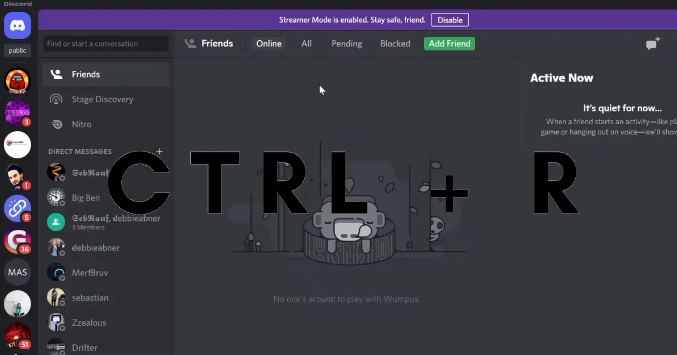
Final Thought
Try these ways to restart and refresh your Discord application and never miss any high-fidelity video and voice calls.
Also Read: Netflix Download Limit: How to Fix These 6 Netflix Download Problems
